Are you already using a mesh or wireless network like Eero 6 Pro?
Were you disappointed that your current Wi-Fi network no longer worked after switching to Optimum?
Optimum offers great TV options; however, you might be asking the following question: “Is Eero compatible with Optimum?”
Good news! Eero is fully compatible with Optimum, offering a seamless and reliable Wi-Fi experience.
Setting up Eero with Optimum is straightforward and requires only a few connections. This guide will walk you through it step by step.
Some links in this post are affiliate links, meaning, at no additional cost to you, we may earn a commission if you click through and make a purchase. As an Amazon Associate, I earn from qualifying purchases.
Basic whole home coverage: Eero mesh WiFi routers
More range, more power: Eero Pro 6E Wifi System
Optimum is a cable and internet service owned by Altice USA. Altice has rapidly expanded its reach to cover more homes in recent years. One recent effort is building a fiber network throughout the country.
The Altice One, however, is the first 2-in-1 router with an integrated TV box for Optimum services. Altice One devices enable you to operate all the services in your Optimum bundle seamlessly. You can read more about Altice One.
The short answer is yes. However, you’ll need a few connections.
There are two main ways to connect your Eero Wi-Fi network to Optimum. Let’s explore each method in detail.
If you already have an Altice One box in your home, you can configure Eero to work with it by following the instructions below.
Alternatively, to the Altice One box, you can purchase a cable modem and configure your Eero network to work with it. Let’s examine each option.
It is possible to connect your Eero wifi network to Optimum in two different ways.
If you already have an Altice One box in your home, you can configure Eero to work with it by following the instructions below.
Alternatively, to the Altice One box, you can purchase a cable modem and configure your Eero network to work with it. Let’s examine each option.
How to set up Eero to work with Altice One
Before we begin, there are a few additional things to remember about Altice One and Eero.
As discussed previously, Altice One devices serve as both modems and routers.
The configuration setting does not provide for putting the device in bridge mode. Therefore, using this method, you’ll end up with two Wi-Fi networks in your home.
Therefore, what is the most effective way to configure Altice One to work with Eero? Here’s a 7-step solution.
Using an Ethernet cable, connect your gateway Eero device to the one-gigabit port four of the Altice One device. This will allow you to operate your equipment with Altice One.
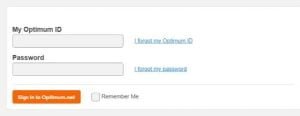
Log into the router configuration page at router.optimum.net with your optimum ID and password.
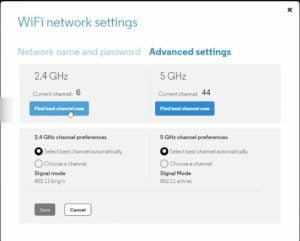
The Altice One device does not allow you to disable its Wi-Fi or put it into bridge mode, as seen in the image. What this means is you’ll be double-nating inside your network. Double-natting shouldn’t be a problem unless you do a lot of gaming. If you’re a gamer, follow the second option instead.
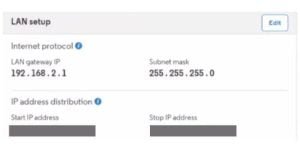
In the LAN Setup panel, change the IP address to 192.168.2.1 instead of 192.168.1.1. Without changing the IP, most equipment will connect to the default 192.168.1.1, which is the Altice One device and not your Eero network. Also, the IP Address Distribution tab can help you discourage devices from connecting to Altice One by limiting how many IP addresses Altice One can distribute.
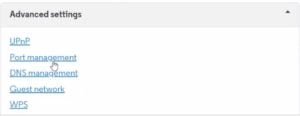
You can access the DMZ Host setting by clicking Advanced Settings, then Port Management. This gives you access to specify the DMZ host.
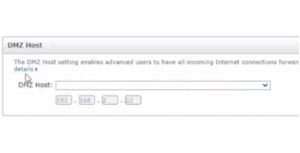
Input the IP address of your gateway eero device and save the setting.
Power circle your Altice One device, and that’s it.
How to set up Eero to work with an Optimum-approved modem
If you don’t like the idea of double-natting your network, consider investing in a cable modem.
There are a few advantages to this.
By opting for your modem, such as the ARRIS Surfboard S33, you can save significantly on the monthly charges of $10-$15 for the Altice One box, Making it a wise financial choice.
With an approved modem, you have complete control over its configuration. Those are the things you won’t get with Altice One.
- One 2.5 Gigabit Ethernet Port and One 1 Gigabit Ethernet Port,
- DOCSIS 3.1 cable modem which is best for cable internet speed plans up to 2.5 Gbps.
- 32 downstream x 8 upstream DOCSIS 3.0 bonded channels.
- 2 downstream x 2 upstream OFDM DOCSIS 3.1 channels.
- Easily set up your modem with the SURFboard Central app.
Here’s how to configure the ARRIS Surfboard S33 to work with your Eero network.
To use the S33 cable modem, connect the coaxial cable to the cable wall outlet (if not already connected) and to the cable connector on the back.
To power up the S33 cable modem, connect the power supply to the Power port on the back and plug it into an electrical wall outlet.
Install the Eero app and follow the setup instructions. Connect the Ethernet cable to the Ethernet port of your Eero gateway router and the 2.5 GE Ethernet port on the back of your S33 cable modem.
Install the Eero app and follow the setup instructions. Connect the Ethernet cable to the Ethernet port of your Eero gateway router and the 2.5 GE Ethernet port on the back of your S33 cable modem. During the configuration process, select a unique network name (SSID) for your Eero network in the Eero app.
Once this is all set up, you can enjoy your Optimum internet with your Arris modem.
Nighthawk R7000 Dual-Band Wi-Fi 5 Router
- Get up to 1800 square feet of wireless coverage.
- 4 x 1 gigabit Ethernet ports.
- 3 amplified antennas.
- Amazon Alexa Voice Controls.
- Smart parental control.
Nighthawk routers are among the most popular on the market today. They are durable with respectable performance.
The R7000 delivers on these promises. You can use this router with your Optimum modem seamlessly.
With its three antennas and uninterrupted coverage up to 1800 square feet, the Nighthawk R7000 router ensures your home is completely free of dead spots, empowering you with superior Wi-Fi performance.
The unit has four one-gigabit Ethernet ports to connect any device, including your home NAS.
By using its QoS (Quality of Service) advanced feature, you can prioritize your traffic, giving priority to your gaming console, for example.
In addition, this wireless router offers parental control features and MU-MIMO technology, which allows multiple devices to stream simultaneously.
Archer AX3000 Dual Band Gigabit Wi-Fi 6 Router
- Wi-Fi 6 capable
- Faster streaming and gaming speeds
- Works with all internet service providers including Optimum
This is Optimum’s best affordable dual-band router with up to 2000 square feet of coverage.
The four antennas on this wireless router ensure that your devices are connected regardless of where they are located in your home.
With dual-band capability, this wireless router can deliver faster speeds of up to 2402 Mbps on a 5GHz band and 574 Mbps on a 2.4GHz band.
The 5GHz band is better for streaming and gaming, as it is less congested and can handle more data. In comparison, the 2.4GHz band is better for range and battery consumption.
The router can provide both options, allowing users to choose the best band for their needs.
This device supports Wi-Fi 6, so your Wi-Fi 6 devices can access the latest Wi-Fi speeds available. The device is fully configured to give you the fastest streaming and gaming speeds, so you will not experience lags.
In addition, you can connect more devices to this device thanks to Wi-Fi 6.
Are Optimum and Suddenlink the same?
As of August 2022, Suddenlink was rebranded to Optimum. As a result, Suddenlink’s services were consolidated under the Optimum brand by the end of 2022. Technically, Suddenlink no longer exists and cannot be compared to Optimum.
If you were a Suddenlink subscriber, you can read more about this topic and how these changes will affect you.
Optimum can’t access router settings. How can I resolve it?
It is not uncommon for people to encounter messages like “Sorry, we are having trouble accessing your router settings” with their Optimum modem router combos.
To resolve this issue, you need to contact customer care via live chat or phone call since they manage these devices on the backend for you.
Whether you use an Eero Pro 6 or a Google Nest Wi-Fi, setting up your mesh system to work with Optimum service should be simple. Following the above guide should make setting up a breeze.
The Eero device is easy to set up, but adding the Secure Plus service would significantly improve the security of your network.




